Creating custom views in Microsoft Dynamics 365 Sales creates time efficiencies for many users. But what do you do with custom views when they become outdated or no longer relevant? There is no need to let them sit in a view graveyard.
Follow the steps below to help keep your CRM clean and lean by deleting old, no longer used views.
Here’s how to delete a view in Microsoft Dynamics 365 Sales:
- Navigate to make.powerapps.com.
- Expand the Dataverse tab on the left and select Tables.
- Select the Table for which you would like to delete a view, e.g., Account:
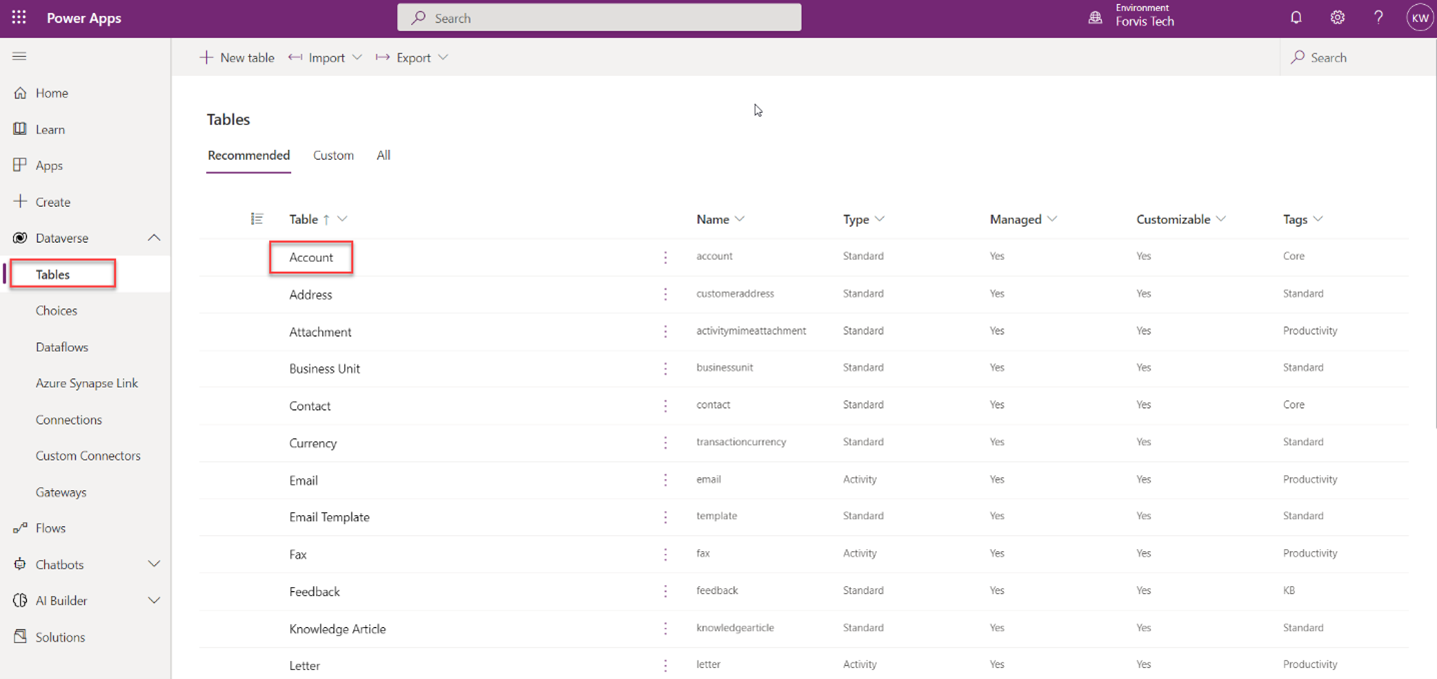
- Select Views under Data experiences:
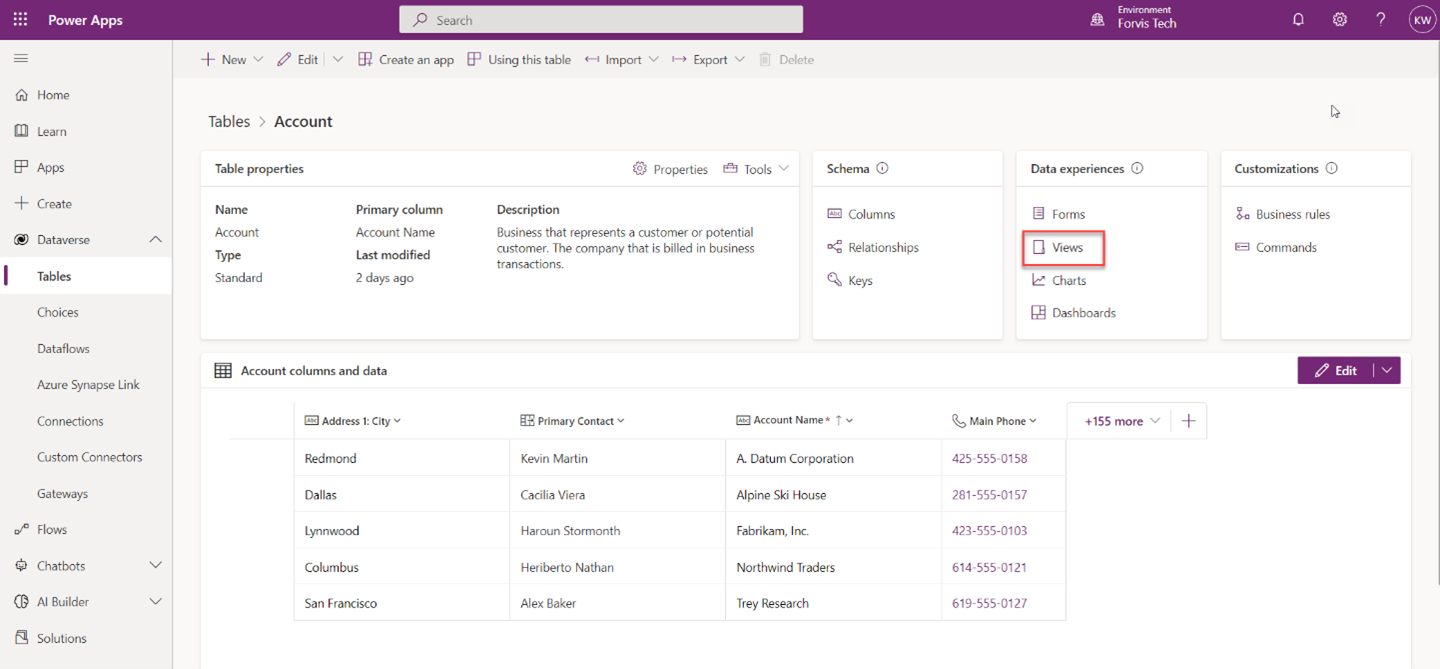
- Select the view you want to delete and click Delete:
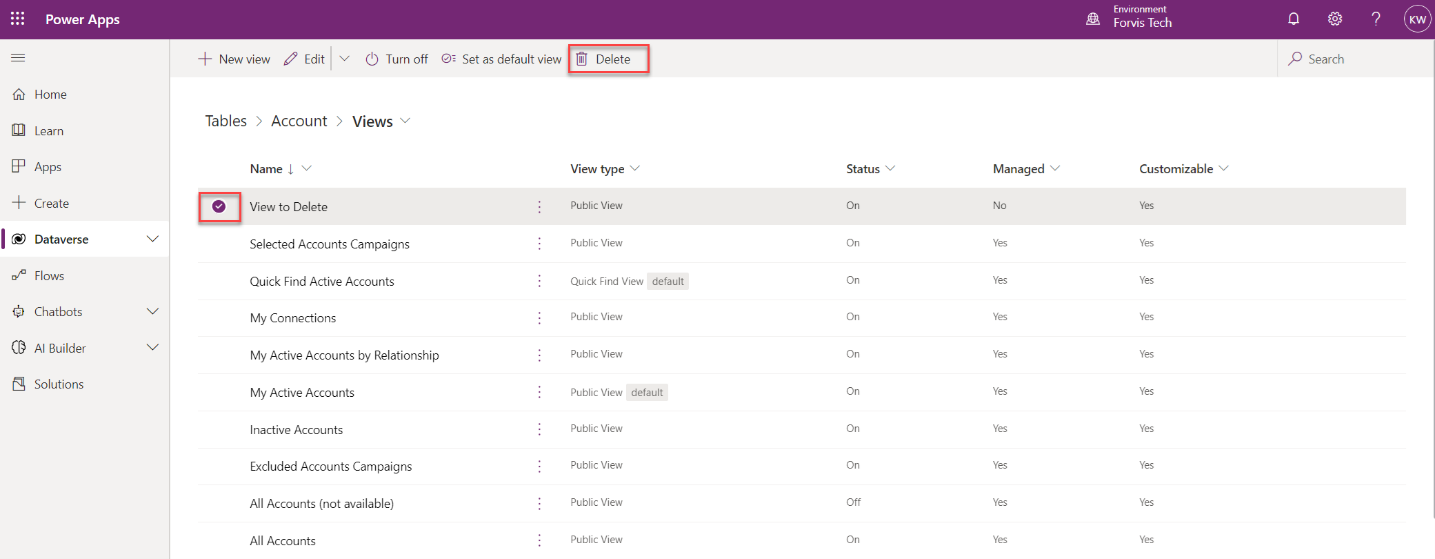
- The system will ask you to confirm deletion of the view:
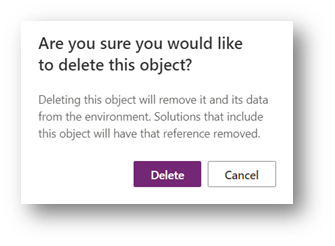
- A few notes:
- If confirmed, deletion cannot be undone. If you are not sure if you will need the view in the future, you can deactivate it instead.
- You may get a pop-up that says, “Cannot Delete Component” if you try to delete a view that is managed or used in other areas of Dynamics 365 Sales.
Now that you know how to delete a view in Microsoft Dynamics 365 Sales, what other Microsoft Dynamics 365 challenges can our team help you solve?
Take advantage of our CRM Support Services to get the assistance you need to help solve everyday challenges and big-picture concerns. Reach out to the Business Technology Solutions team at Forvis Mazars or use the Contact Us form below.
