Salesforce Flow Builder is a key tool for creating various automations. With the Workflow Rules and Process Builder set to retire, Salesforce Flow Builder will continue to replace Process Builder and Workflow functionality. Let’s dive into three Salesforce Summer ’22 release Flow Builder updates.
Screen Flow Section Headers
A Salesforce screen flow directs users through a business process that’s launched from Lightning pages, Experience Cloud sites, quick actions, and more. Screen flows were developed to provide a logical input data flow to guide users through a business process and avoid giant top-to-bottom screens.
Now with the Salesforce Summer ’22 release, you can add a section header to a screen flow. This new component offers a header to allow for a hierarchy label. The section can be either expanded or collapsed by the user. To display the section header to users, open the Section screen flow component and check Include Header. Then you can label the section.
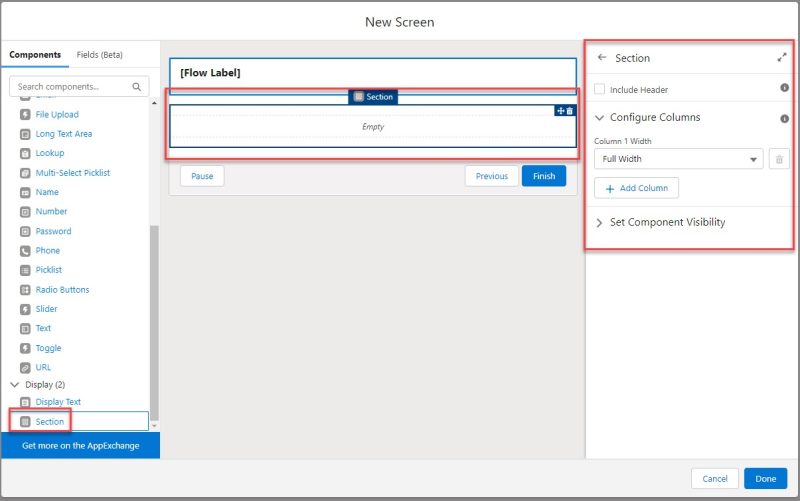
Also, you can configure column width for section fields to be full width for one column, half width for two columns (6 of 12), third width for three columns (4 of 12), or quarter width for four columns (3 of 12).
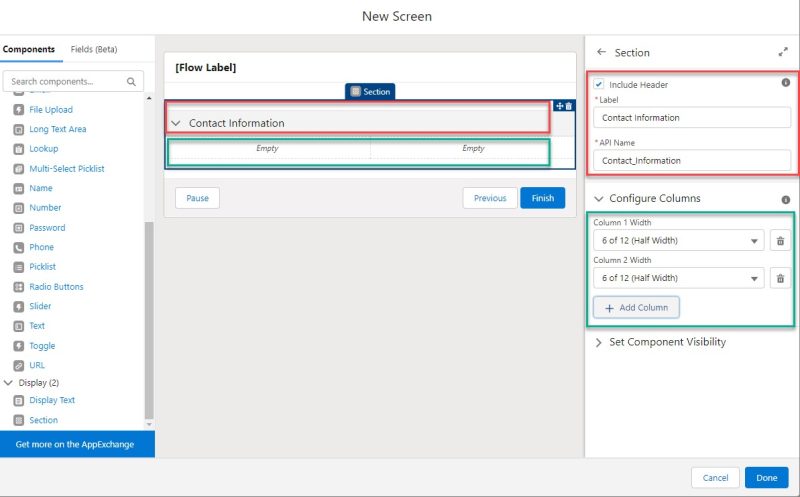
Screen Flow Supported Fields
Also, with the Salesforce Summer ’22 release, Name and Address record fields can be placed directly into screen flows. Field components for each record type are already configured so you can create screen flows faster.
In addition, if you have State and Country/Territory Picklists active in your org, the Country field will be a drop-down related to this feature and the State/Province options will filter based on the Country choice. There is the option to provide your own picklist values for these drop-down lists, too.
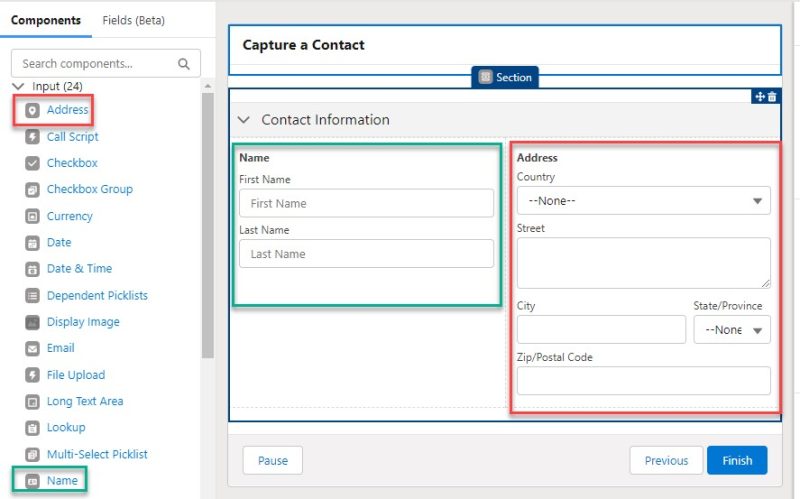
Use Formulas as Flow Entry Conditions
A formula builder is now available in the Start element of a record-triggered flow. This has been a long-awaited Salesforce Flow update. Formulas can be used to access related records, build more complex queries, and more. With this update, Salesforce is introducing a way to trigger a flow based on a formula. If a formula evaluates to True, the flow will run; if not, the process won’t be triggered.
The formula builder lets you use variables such as $Record, $Record_Prior, and $User, to name a few, along with a number of functions and operators. The formula builder also can check the syntax and catch errors as you work.
To get started, configure the Start element in a record-triggered flow. In the Set Entry Conditions section, set Condition Requirements to Formula Evaluates to True as shown below. Then insert a resource variable, insert a function, and select an operator. Click Check Syntax after you build each line of code so the formula builder can show one error at a time.
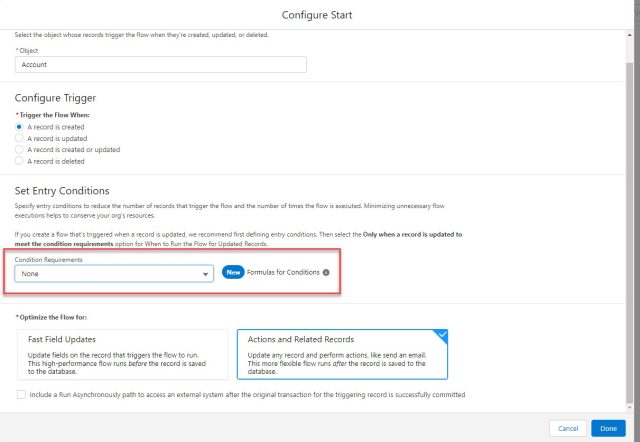
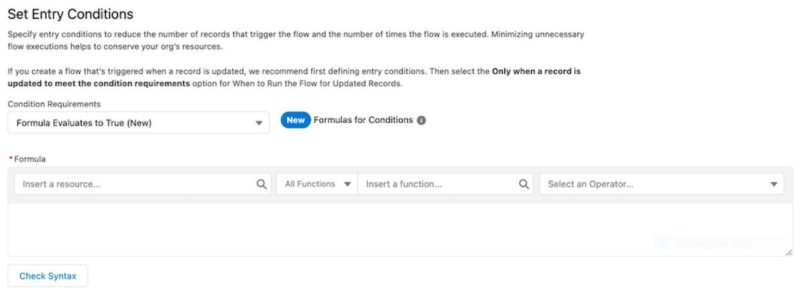
For more Salesforce Summer ’22 release highlights, check out:
- Person Account and Permission Set Updates
- What’s New with Reports
- 3 Ways the UX Is Improving
- Flow Trigger Explorer
Now that you know more about these Flow Builder updates, what other Salesforce challenges can we help you solve? The Business Technology Solutions team at Forvis Mazars stands ready to assist you with your Salesforce technical needs and long-term goals. Use the Contact Us form below to get in touch.
