Microsoft Dynamics 365 Business Central has advanced the innovative concept of dimensions. Microsoft defines dimensions as “values that categorize entries so you can track and analyze them on documents, such as sales orders.” Dimensions can be used for various other documents such as purchase orders, financial reports, and general ledger entries. In addition, dimensions can be used for filtering purposes. So, what are Business Central dimensions? How do they work? What are the benefits of dimensions? This article will explore the concept and methodology of dimensions while establishing their analytical advantage and key benefits.
What Are Dimensions in Business Central?
Dimensions are a unique functionality to logically “slice and dice” company data. Using dimensions on posted documents provides the opportunity to track, analyze, and report company data specific to your business needs. It’s comparable to using a virtual tag to categorize and organize. Therefore, when the time comes to evaluate company data, you’ll have the capability to analyze the data by their tags (dimensions).
Dimensions commonly are applied for financial purposes and analysis. Typically, several general ledger accounts are set up for each department or project to track entries. Dimensions relieve the process of setting up multiple general ledger accounts while avoiding a complicated Chart of Accounts. In addition, one entry can contain multiple dimensions. The more dimensions applied, the more detailed and formulated the reports will be for business analysis.
Figure 1 shows an example of seven dimensions in Business Central, which can be used on the general ledger to assess the entries. One of the dimensions, Area, is established as an option to “tag” posted entries by area code.

Figure 1
To further assess financial data, each dimension has the capability to hold unlimited dimension values.
Dimension Values
Simply defined, dimension values are the specific conditions of each dimension and are completely customizable. It’s an extra layer that can help organize and categorize posted entries. In a hierarchical structure, dimension values are subcategories under a dimension.
Figure 2 shows the various dimension values for the Area dimension listed in Figure 1.
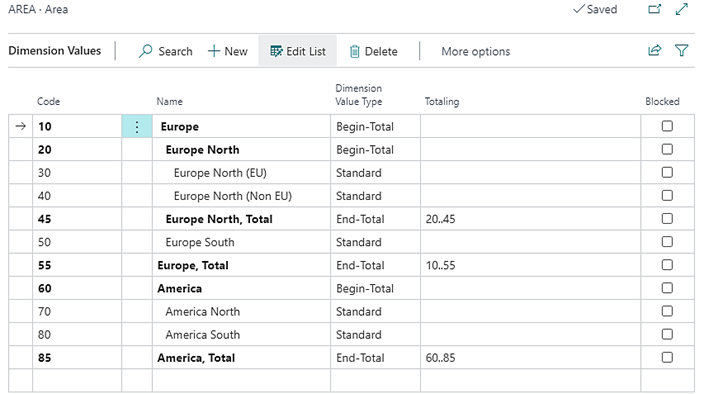
Figure 2
A few of the dimension values for the Area dimension are America, America North, America South, and America, Total. Posted entries containing the Area dimension with the dimension value of America North or America South can be reviewed by those individual dimension values. Further, the posted entries can be reviewed by America, Total. In the “Totaling” column for America, Total, the field is set to codes 60 through 85. This means the report is programmed to generate all entries containing the Area dimension, which were posted with either the America North or America South dimension values, to create the America, Total dimension value.
Business Central Global Dimensions & Shortcut Dimensions
In Business Central, there are two main types of dimension—global dimensions and shortcut dimensions. Business Central contains two global dimensions and eight shortcut dimensions, which are completely customizable.
Global dimensions are used most frequently. They are in tables across Business Central, making them available for reporting purposes throughout the entire system. These dimensions can be used as a filter on G/L entries, Account Schedules, and various reports. They also can be used as an additional field on purchase and sales document headers.
Shortcut dimensions can provide additional categories for analysis, depending on your reporting needs. They can be used as filters on ledger entries, including G/L entries, customer and vendor ledger entries, and more. You can create up to eight of these—however, the two dimensions you select as global dimensions will count against this number. Another thing to note is that shortcut dimensions have their own location within the ribbon on various pages to filter, whereas global dimensions are stored directly into a table, making them readily available as a filtering option.

Figure 3
Figure 3 shows the setup for global dimensions and shortcut dimensions in Business Central. Global dimension 1 is set to Department. Global dimension 2 is set to Customer Group. This means those two dimensions are built into tables across the system. Shortcut dimension 3 is set to Area.
As an example of how this setup will look, Figure 4 shows a purchase order. Under the Invoice Details tab, the global dimensions are built into the Invoice Details table on the purchase header. For invoicing purposes, the dimension values for Department and Customer Group can be pulled directly from the purchase header.
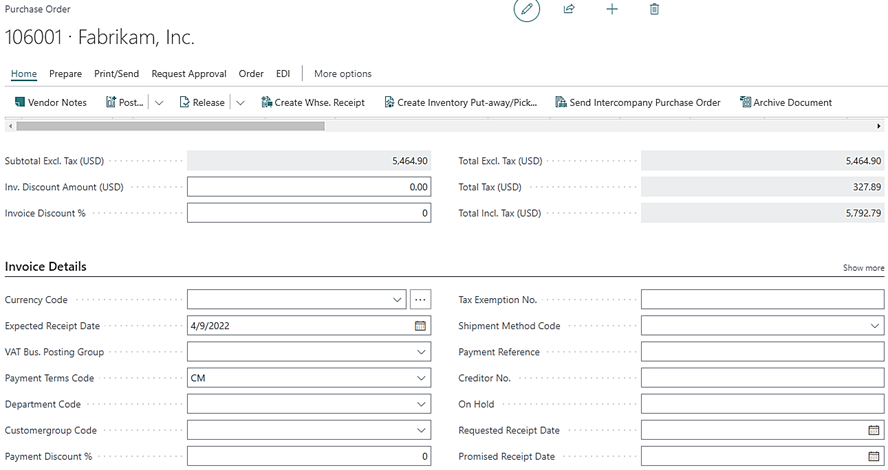
Figure 4
Looking at the same purchase order, Figure 5 displays the shortcut dimension (Area) as an added field on the purchase lines. This gives the ability to distinguish each line item by the Area dimension as opposed to the global dimensions, which are directly on the purchase header under the Invoice Details tab.

Figure 5
How Do They Work?
Setting Up Dimensions From Master Records
Dimensions can be set up on master records within Business Central. For example, Figure 6 is a customer card containing several default dimensions defined for this customer—Area, Business Group, Customer Group, and Department. In the dimension value code field, there are values selected for three of the four dimension codes. This ties to the value posting field.
Three options are available in the value posting field. The first option is Code Mandatory. In the figure below, the Area dimension is set to Code Mandatory. This means the Area dimension must be selected with the specific dimension value code 70, because it’s the value selected in the dimension value code column.

Figure 6
The second option is Same Code. The Business Group dimension is set to Same Code with the Office dimension value code. This means if the Business Group dimension code is used, it must use the Office dimension value code.
The third option offers another method to using Code Mandatory in the value posting field. In Figure 6, the Department dimension has the value posting field set to Code Mandatory. The dimension value code field is blank, but the Allowed Values Filter field has the PROD and SALES dimension values selected. This means the Department dimension is required on the document/entry, but only the PROD or SALES dimension values can be selected. When using the Allowed Values Filter field, a predetermined range or specific dimension values for the explicit dimension can be selected as the only options allowed to be used for the dimension.
If Code Mandatory is selected, but the Dimension Value Code and Allowed Values Filter fields are blank, it means the Department dimension is required on the document/entry. However, any of the dimension values (subcategories) under the Department dimension can be selected.
Setting Up Dimensions From Dimensions Page
Dimensions can be set up for specific tables directly from the dimensions page. This can be done through the Account Type Default Dimensions. Figure 7 displays the dimensions page. To get to the Account Type Default Dimensions screen, select a dimension, then select Dimension in the ribbon, and then Account Type Default Dimension.
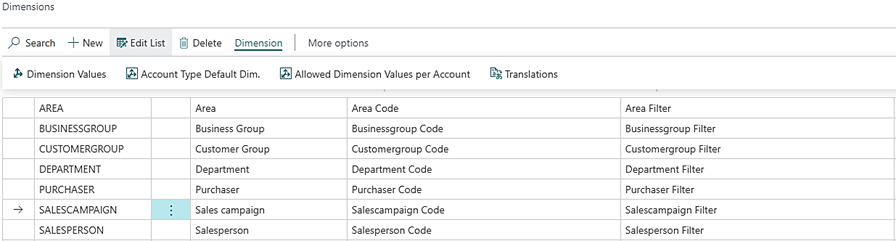
Figure 7
From the Account Type Default Dimensions screen, the dimension can be set up for various tables rather than record by record. For example, Figure 8 shows the Account Type Default Dimensions for the dimension Sales Campaign. The Table ID 13, Salesperson/Purchaser, is set to Code Mandatory. This means any table containing the Salesperson/Purchaser table will require the Sales Campaign dimension.

Figure 8
Dimensions in Action
Let’s say our company is a bakery. We want to review the sales and expenses for each type of goods we sell—cakes, cookies, ice cream, etc. Normally, we would set up a general ledger account for each one of those goods. However, with dimensions we can set up a dimension called Type. If we set up the dimension as a requirement in order to post, this allows Business Central to collect the financial data posted with the Type dimension for us to use for reporting.
We also want to assess the sales and expenses for each type of occasion—birthday, wedding, graduation, etc. We then would create a dimension called Occasion. Then, when looking at operational metrics, we can see the financial data entries posted with the Occasion dimension. In this example, you may notice some of the entries also were posted with the Type dimension. This is because entries can include information from multiple dimensions, depending on how we choose to set up our dimensions.
However, in this scenario, we want to go a step further and assess the specific types of goods we sell along with the specific occasions. The types of goods include cake, cookies, and ice cream. The specific occasions include birthday, wedding, and graduation. So, our dimensions and dimension values setup can go like this:
- Dimension 1: Type
- Value 1: Cookies
- Value 2: Cake
- Value 3: Ice cream
- Dimension 2: Occasion
- Value 1: Birthday
- Value 2: Wedding
- Value 3: Graduation
With this setup, we can review entries by specific Type, Occasion, or a combination of both. For instance, we can filter posted entries by birthday cakes, wedding cakes, and graduation cookies or simply by ice cream. This level of financial analysis can help our bakery construct informed business decisions.
What Are the Benefits of Dimensions?
The complexity of dimensions provides a multitude of enhanced business functionality to support in-depth assessments and power more calculated business decisions. Although complex, dimensions can be simple to use and customized to fit specific business needs. A few benefits of Business Central dimensions include:
- Streamlining a company’s Chart of Accounts
- The ability to restrict dimension combinations
- Error reduction in data entry process
- Creating new dimensions as needed without making a Chart of Accounts change
- Enabling in-depth reporting functionalities to inform strategic business decisions
- Providing more details behind business insights
- Reducing redundant or efficient process, e.g., when a posted purchase, sale, or G/L entry occurs, the dimensions are automatically posted with the transaction, therefore reducing the need to set up or maintain separate general ledger accounts for different departments or projects
- Being compatible with Power BI for data visualizations
In summary, there isn’t a one-size-fits-all process when it comes to using dimensions. Since each business operates with a certain level of uniqueness, the flexibility of dimensions can seamlessly integrate with each company’s operations and practices. Dimensions can be as simple or as complex as desired. Regardless of their intricacy, the benefits and analytical advantages of dimensions can help you thrive.
For more information on Business Central dimensions, review Microsoft’s documentation.
Related Reading
- How to Use Sales Order Dates in Business Central
- How to Use Purchase Order Dates in Business Central
How Forvis Mazars Can Help
For more helpful tips and guidance, connect with the Business Technology Solutions team at Forvis Mazars. We are a Microsoft Dynamics Gold Partner and 2022–23 recipient of the Microsoft Inner Circle award. We provide analysis, design, implementation, upgrade, training, and support services for Business Central and other business technology applications. Use the Contact Us form below to get in touch.
